Read and Learn
How to use?
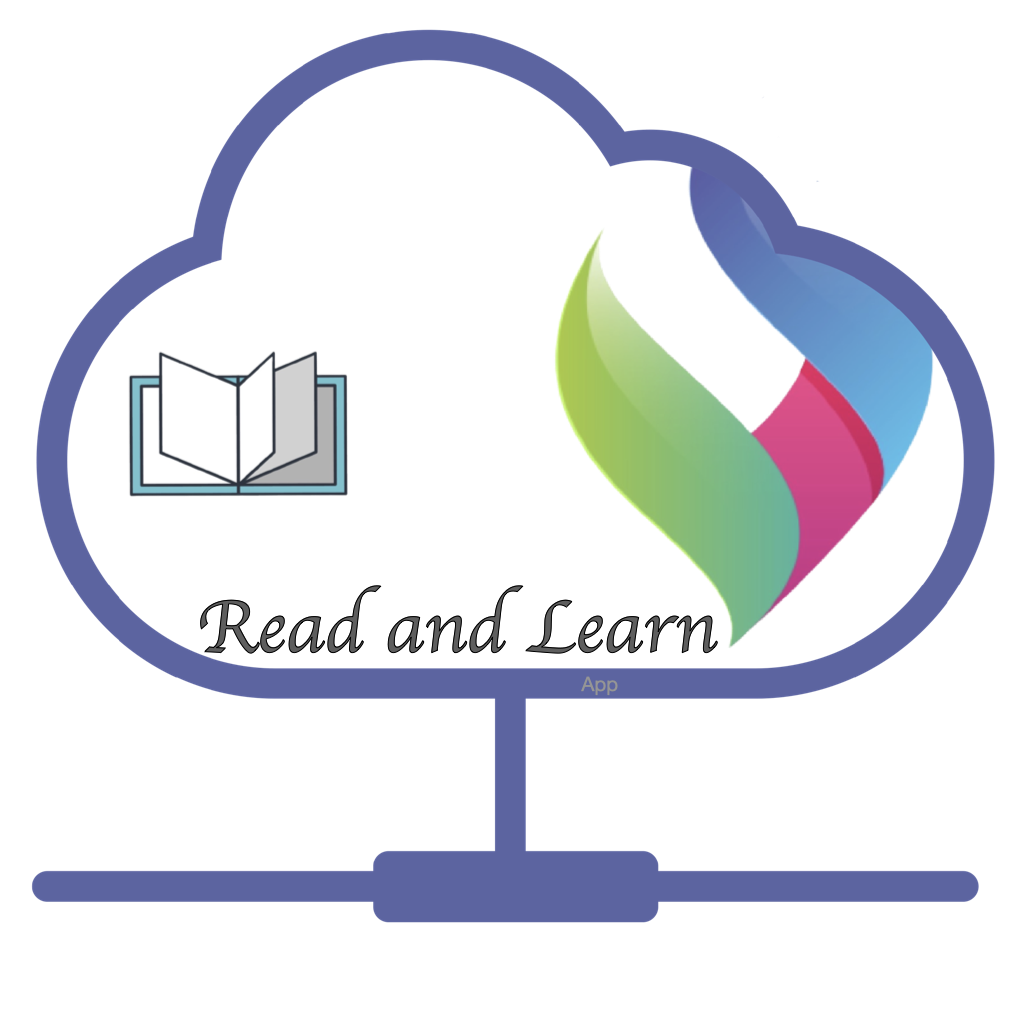
Read and Learn app is currently available for Early Access users. The current Alpha release is functional, stable but not having all the features planned.
PLEASE READ THE FOLLOWING TO AVOID ANY UNPLEASANT EXPERIENCE WHILE TESTING AN ALPHA VERSION.
Installation
Please open this link in an Android device. You will be asked to register as a developer. Please accept and then you will get a link to download the app.
Setting-up
- While enough care is taken, there is a least possibility that the app is expected to crash. In that scenario, don’t get panic, and most of your data is safe at the server. It will be resynchronized when you open the app again.
- Although it is my responsibility to ensure that you have set up it correctly, at this moment, no ‘start up’ screen implemented hence, you need to setup manually.
Select Sandbox server
Very first when you open, you will get a server selection screen. Select Sandbox server.
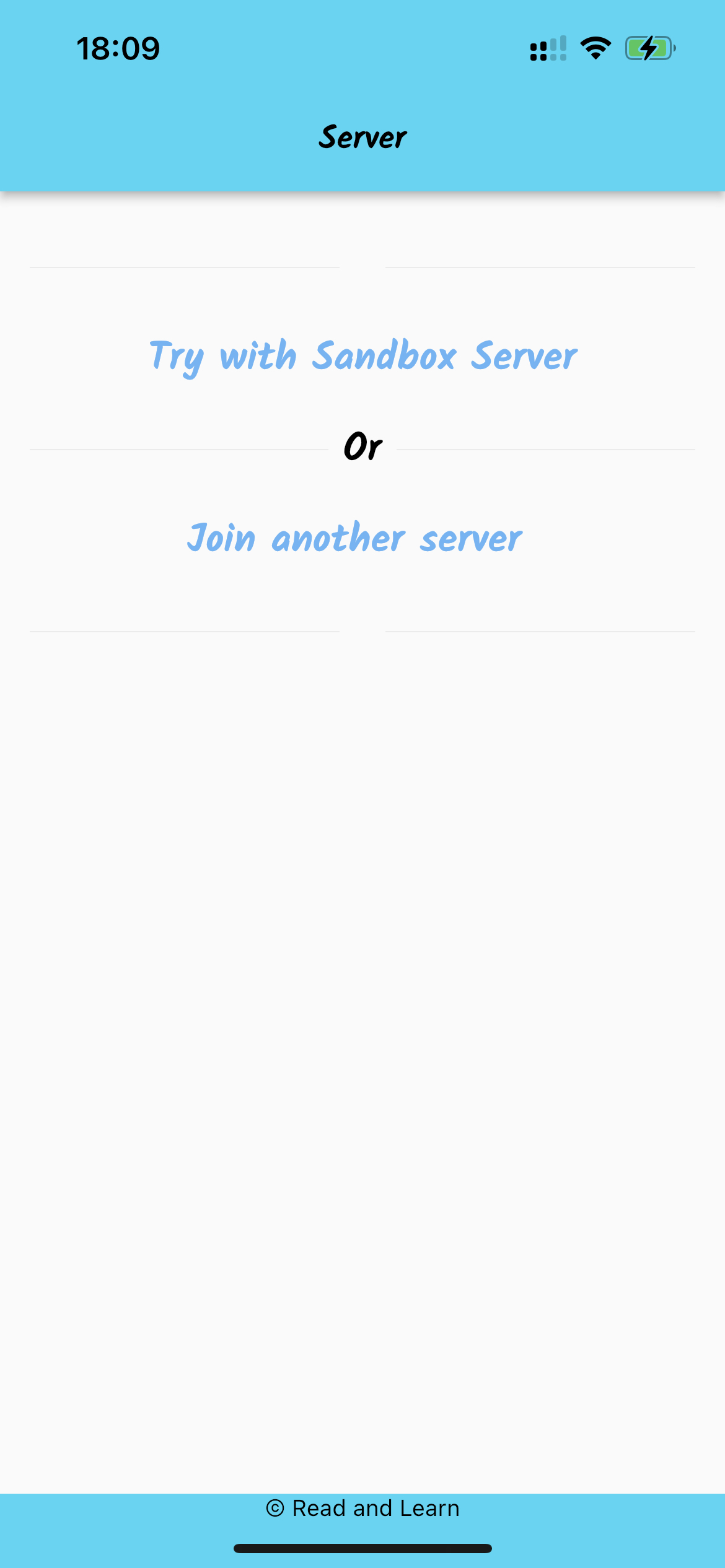
Register and Login
Create a user with a user name and password and login. Important note: There is no way to recover the password at this stage, so don’t miss your password. Contact the developer if you need to recover the content. At this moment, there is no mechanism to recover the account if password is lost
Please read the privacy policy [here]({{ .Site.BaseURL }}/readandlearn_privacy_policy)
Setup Languages
❗ DO NOT SKIP THIS STEP
Open settings and setup the languages you want to learn and also the language you know.
In this guide, I have set up to learn Marathi from English.
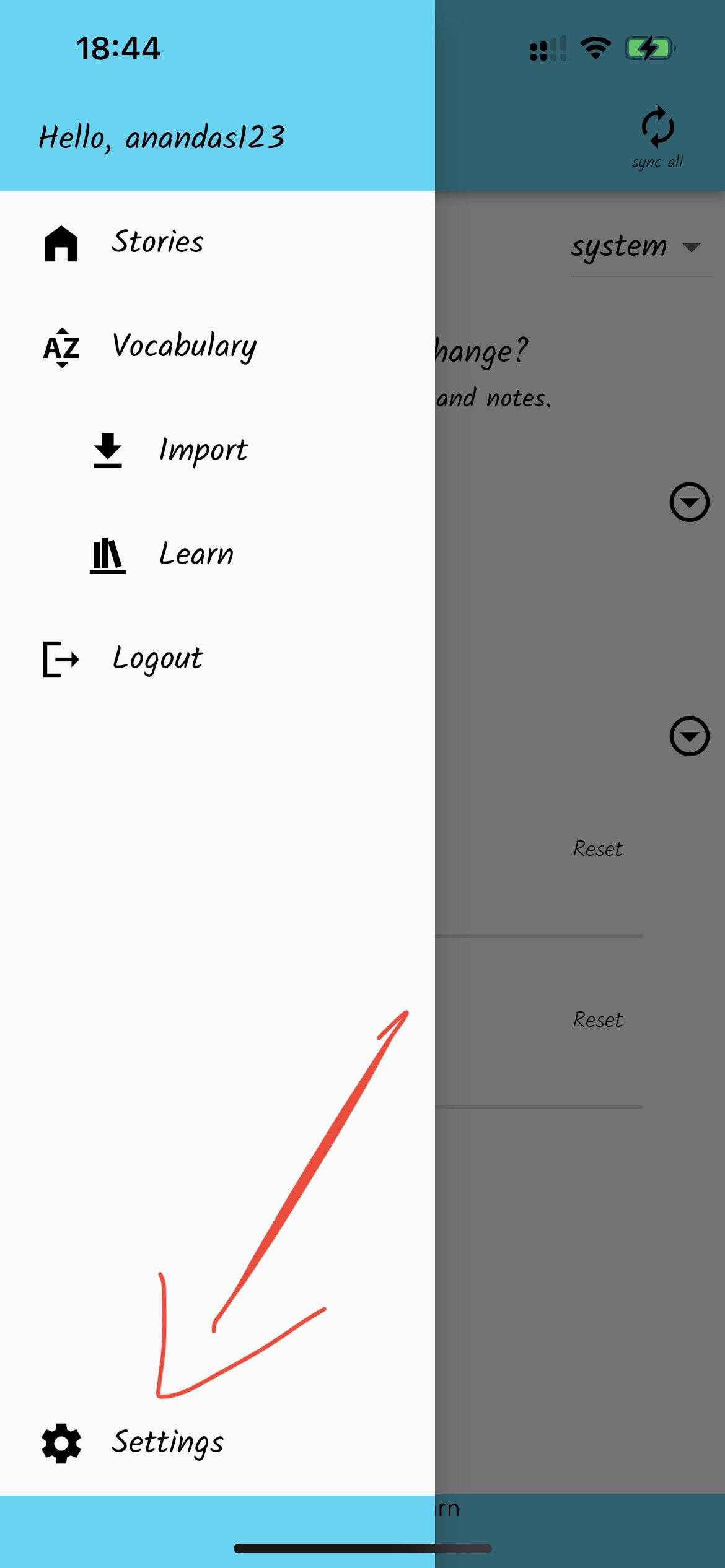
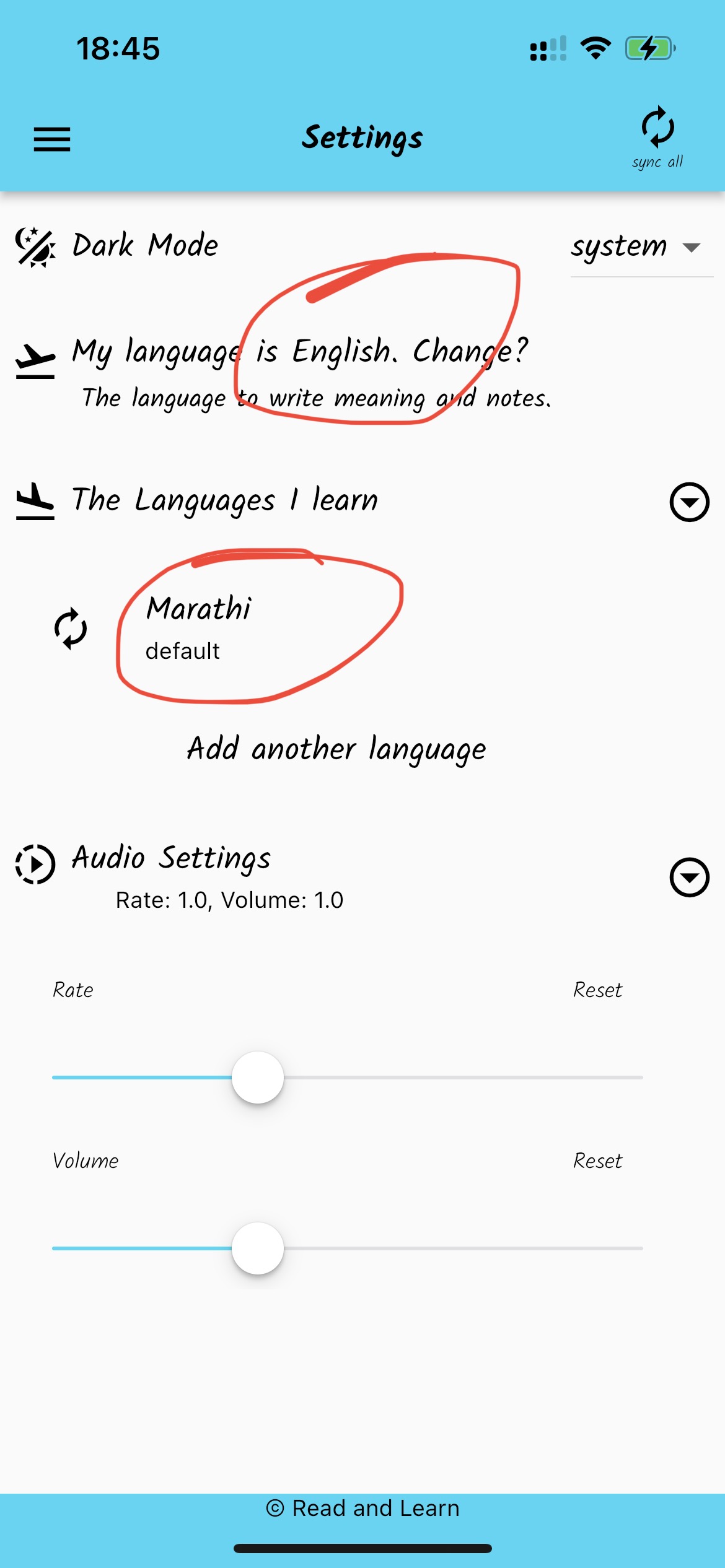
Trouble shooting
⚠️ At anytime, if you face issue with content, sync from setting page. Stories can be refreshed in story list.
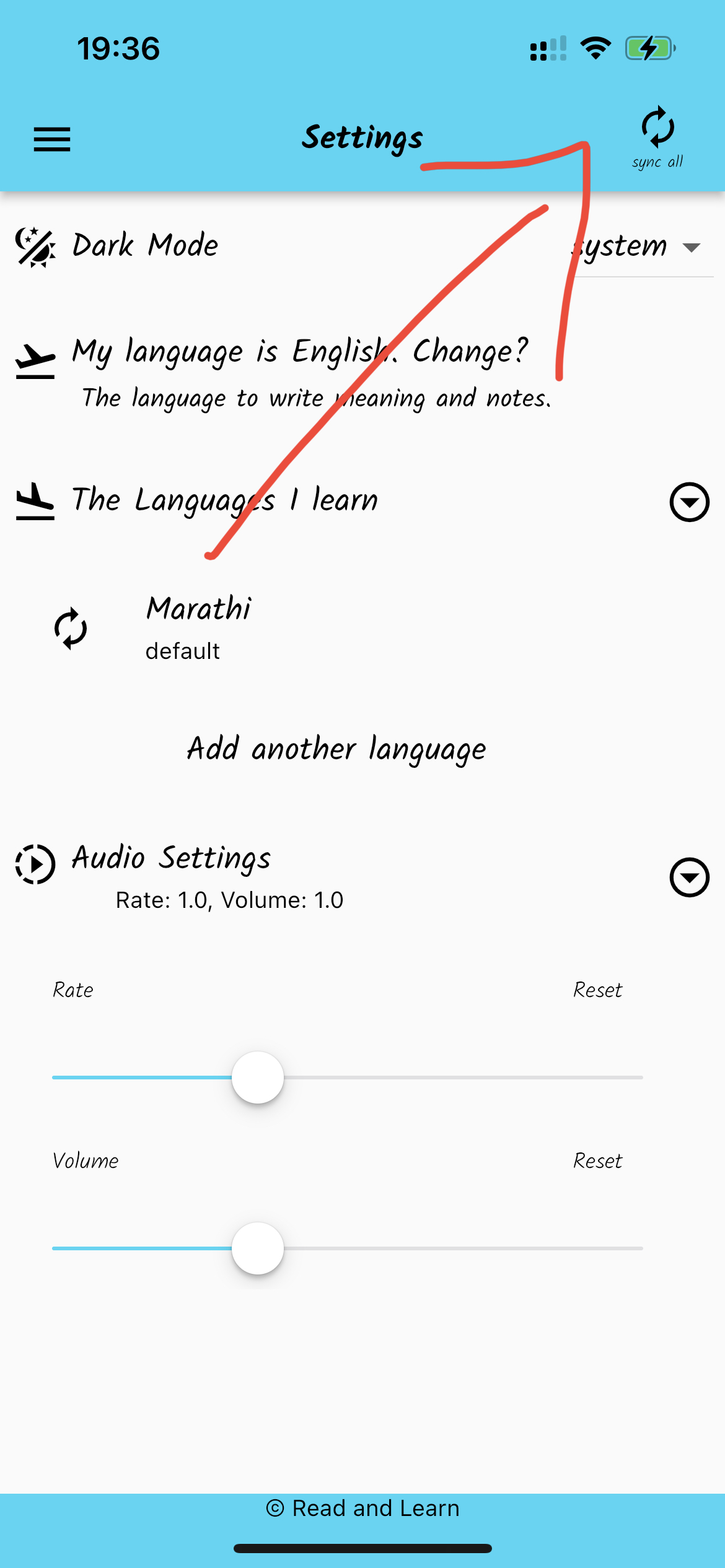
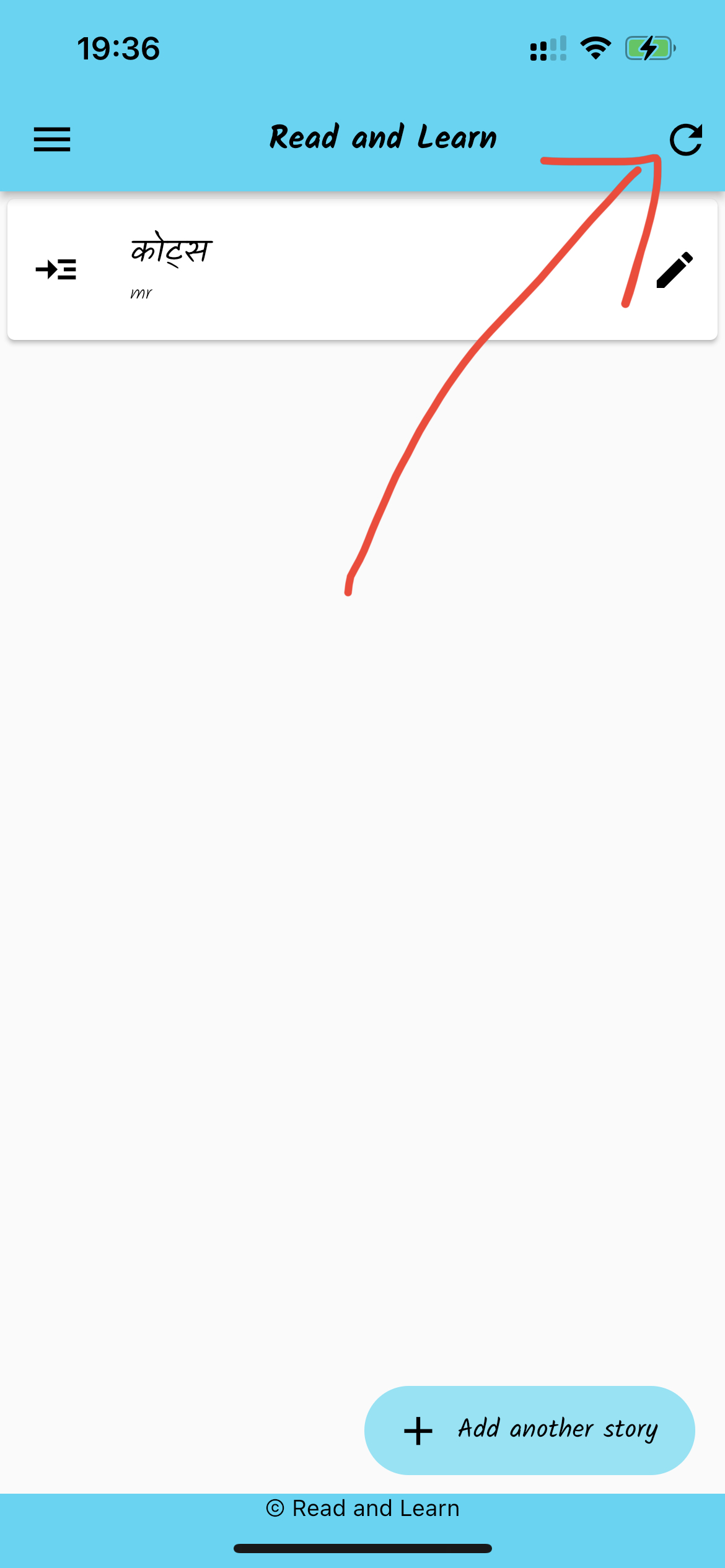
Add Stories
There are two ways to add story into this app.
- Copy text using clipboard
- Scan a document (coming soon).
Copy the text you want to read into editor window, by clicking ‘Add Story’. On Save, the story will appear in the story list.
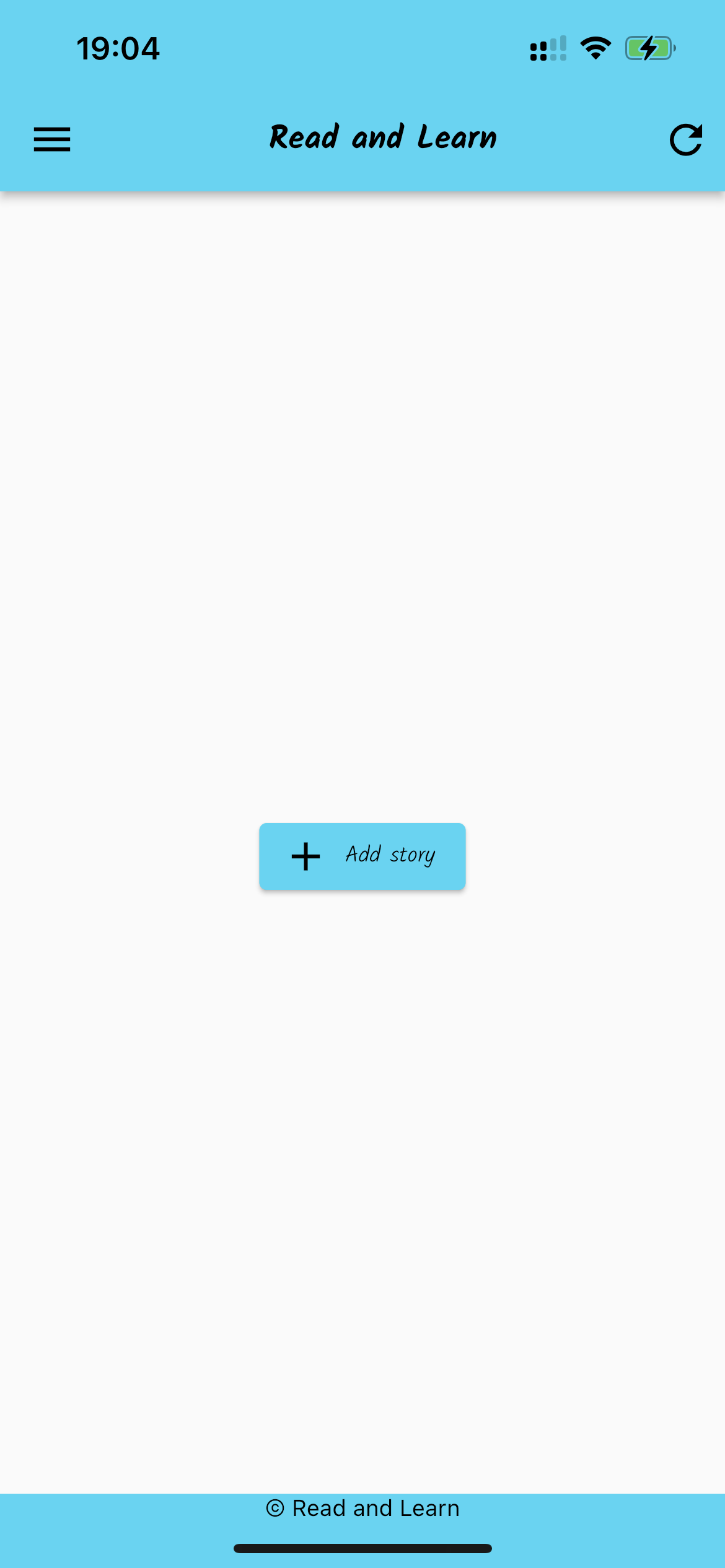
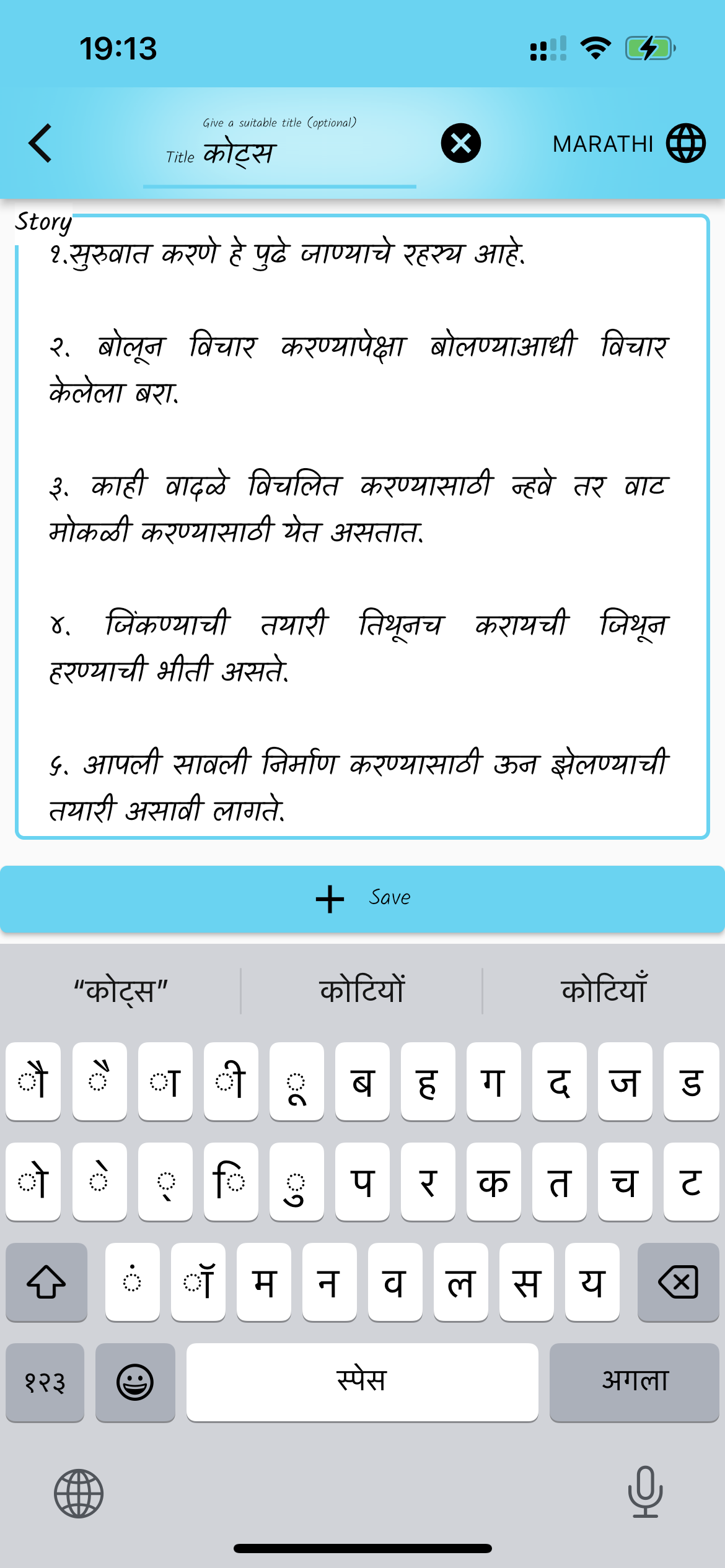
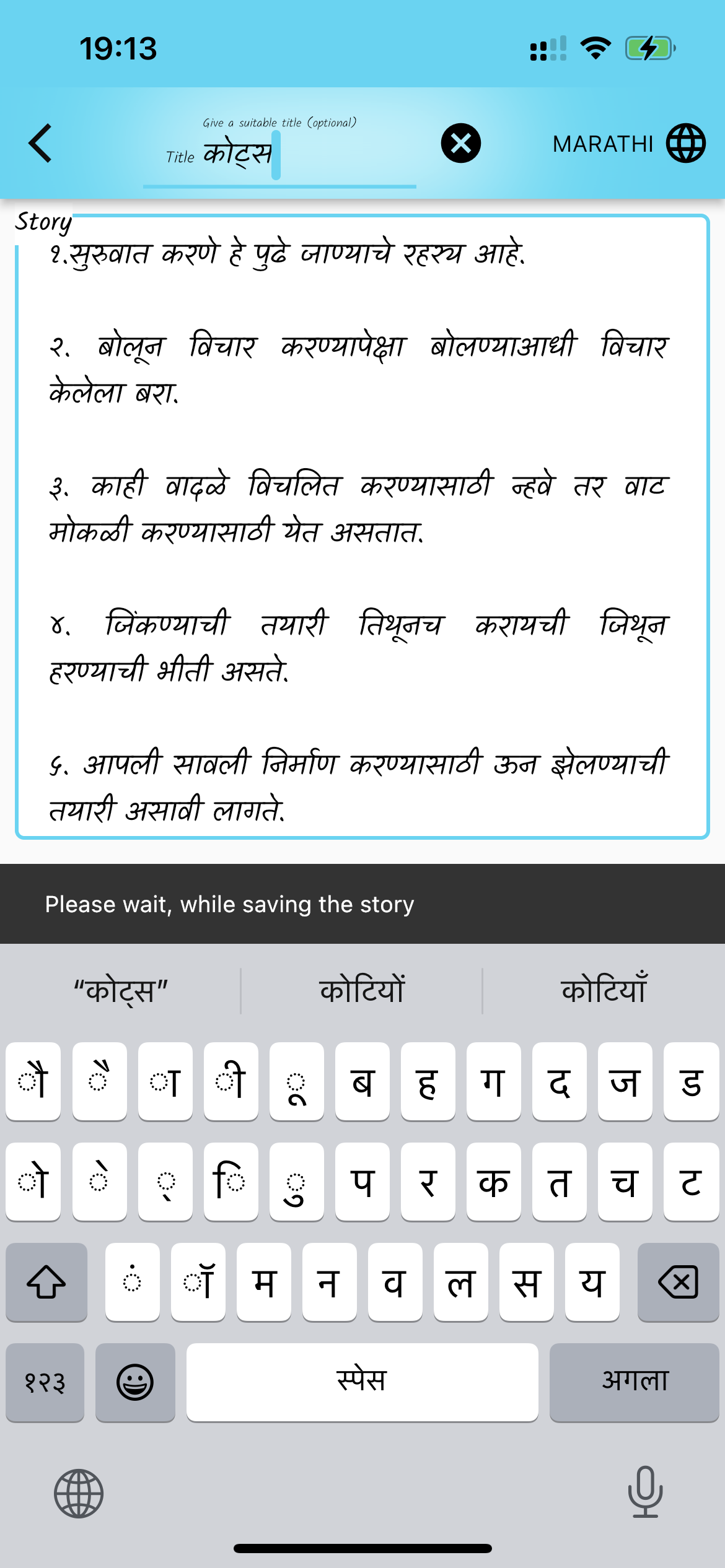
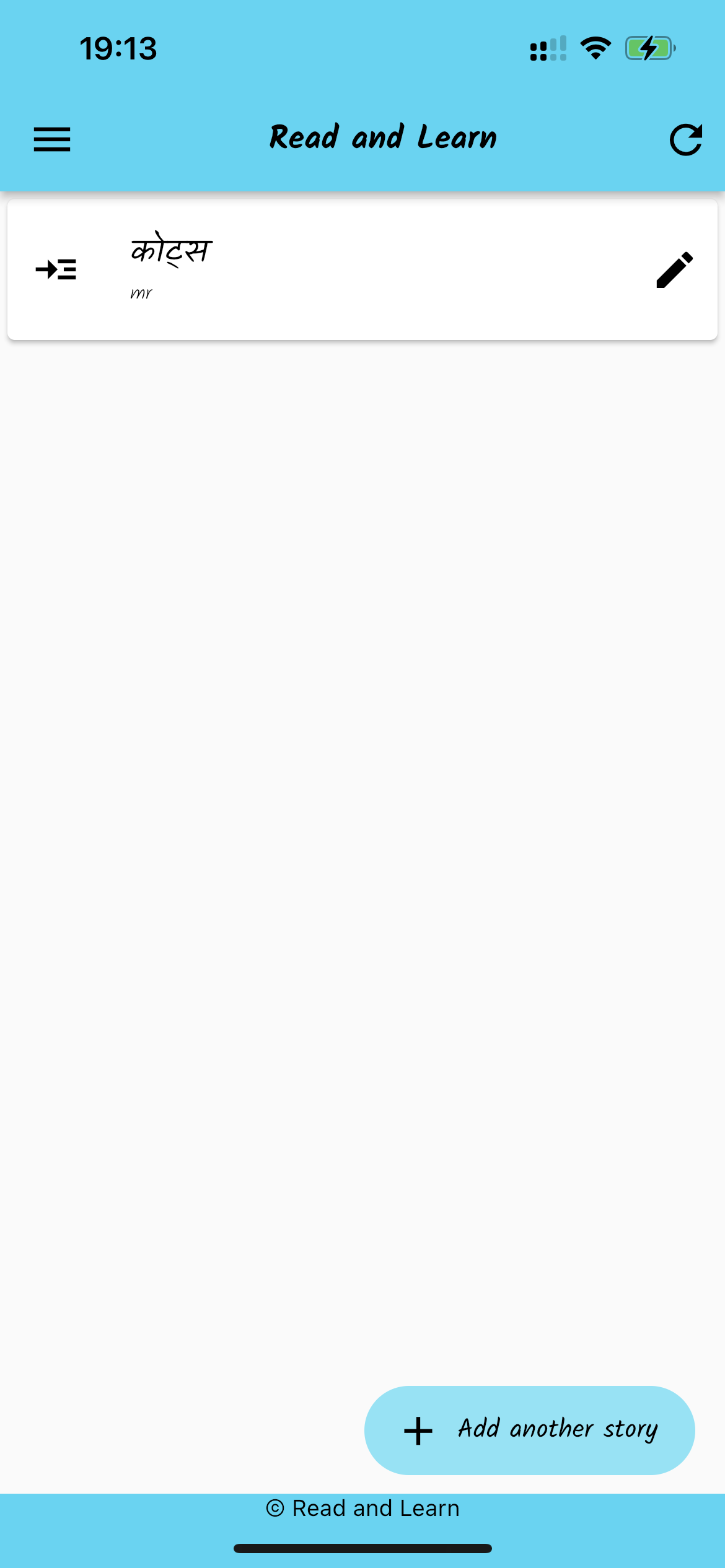
Add more info into Vocabulary
To put More infomation into Vocabulary follow the instructions.
- Click at the vocabulary
- Select any word and click on learn Window will pop up and give you an empty infomation fill up the given infomation.
There are Meaning, Usage Root Word, Part of speech, Gender, Number, Case suffxes.
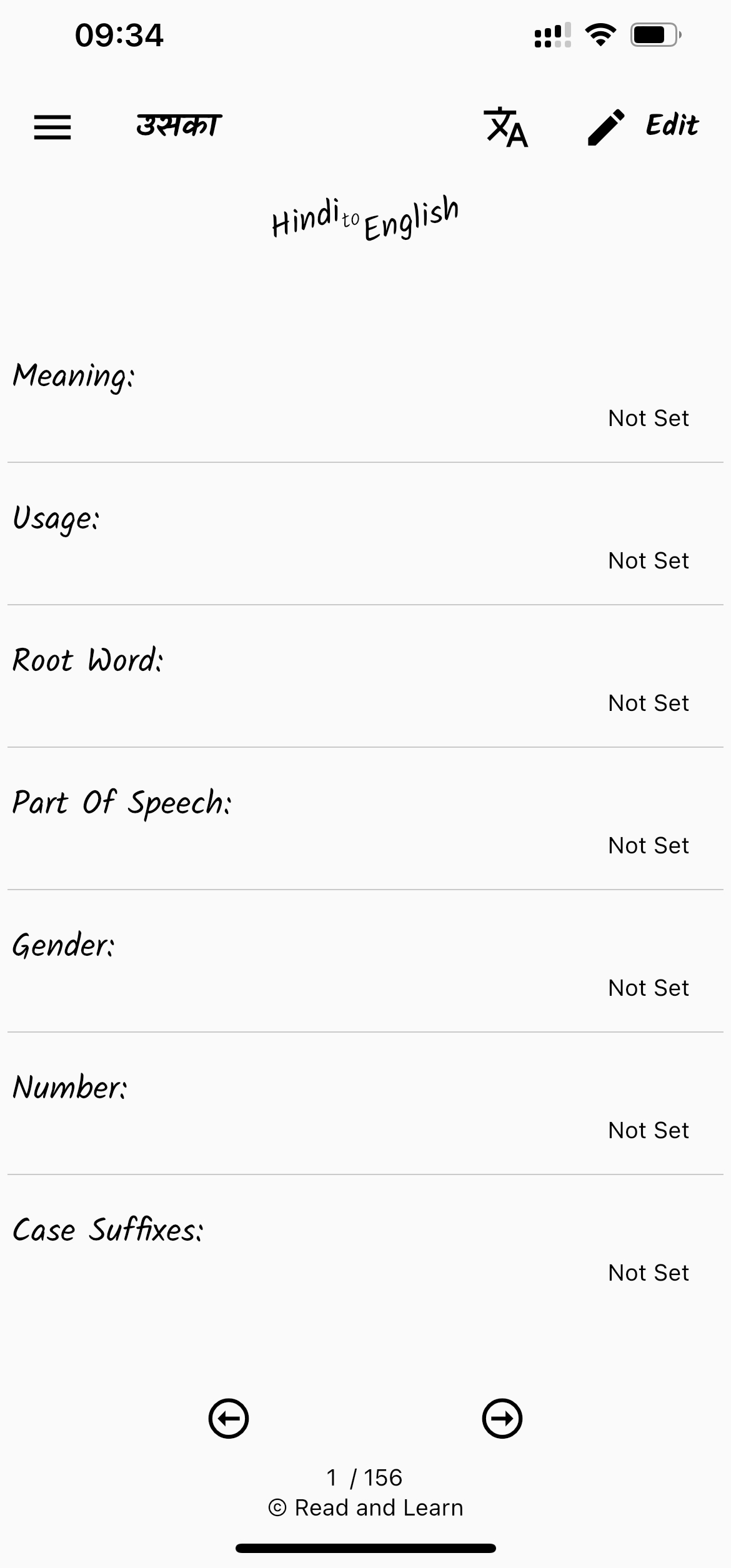
Read and Learn
Read and Learn, don’t forget to swipe up the front card, to switch between word card and sentence card. Features:
- TTS for word and sentence (long press on listen icon will give audio settings, you can adjust audio volume and rate)
- Dictionary lookup (Google) for both word and sentence
- Adding meaning (paste from clipboard)
- Saving the sentence as example sentence for the word
- Copy the word/sentence to clipboard
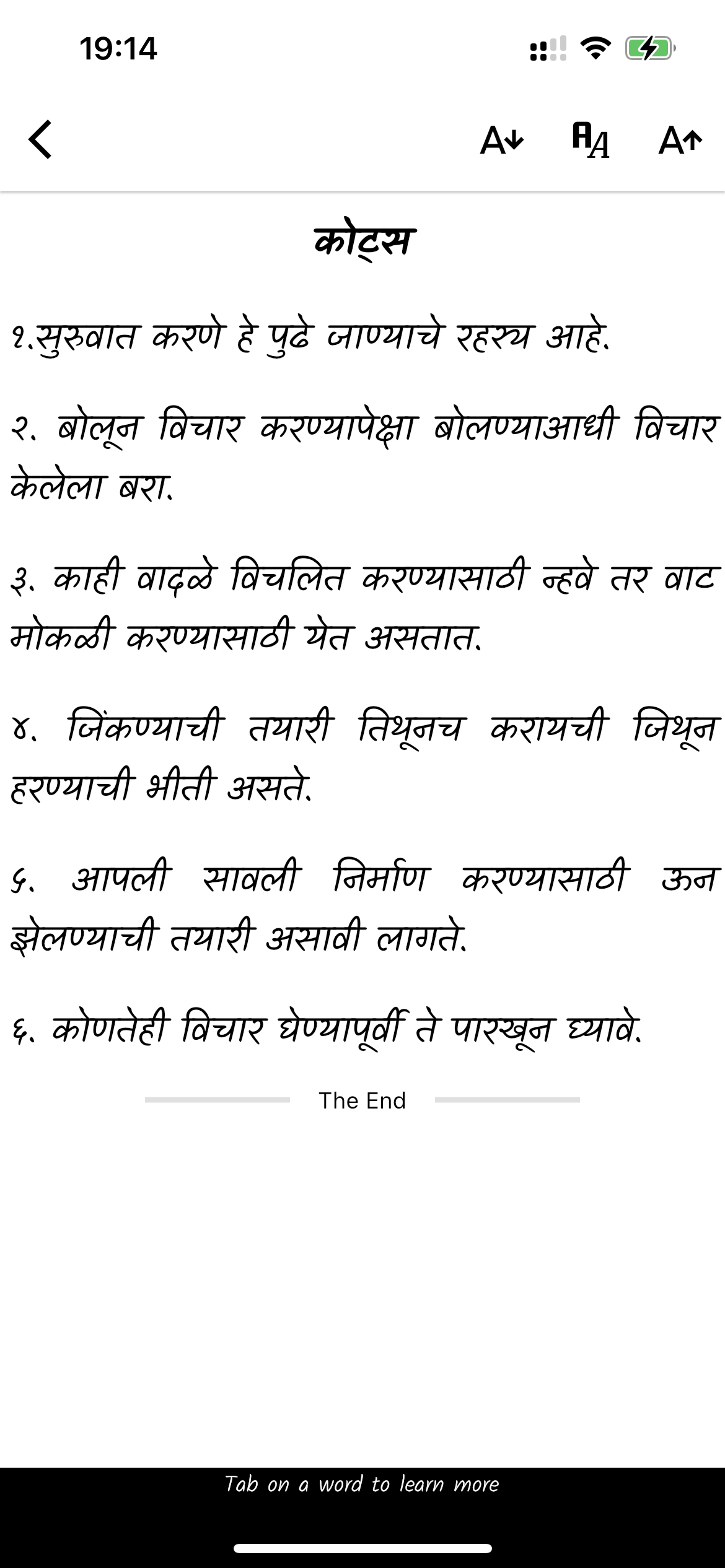
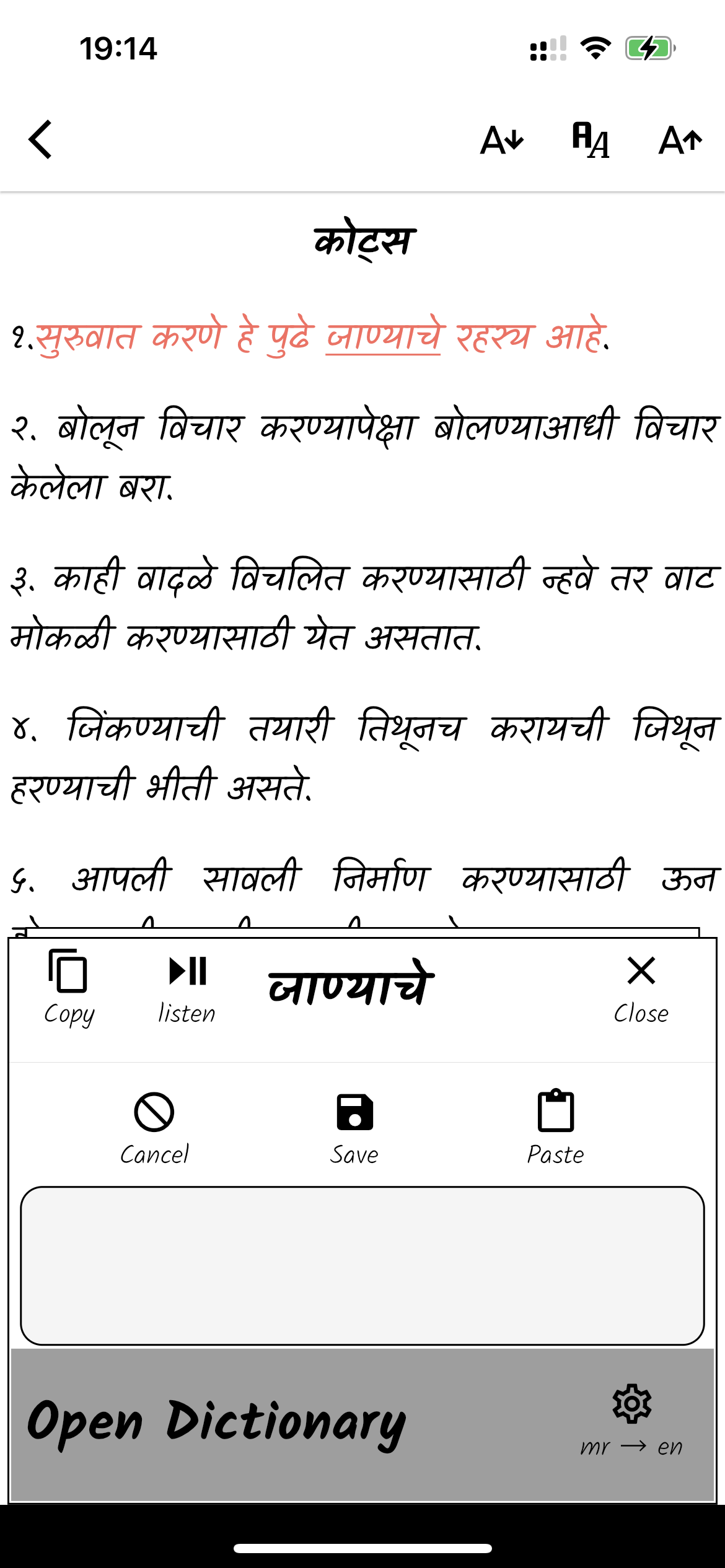
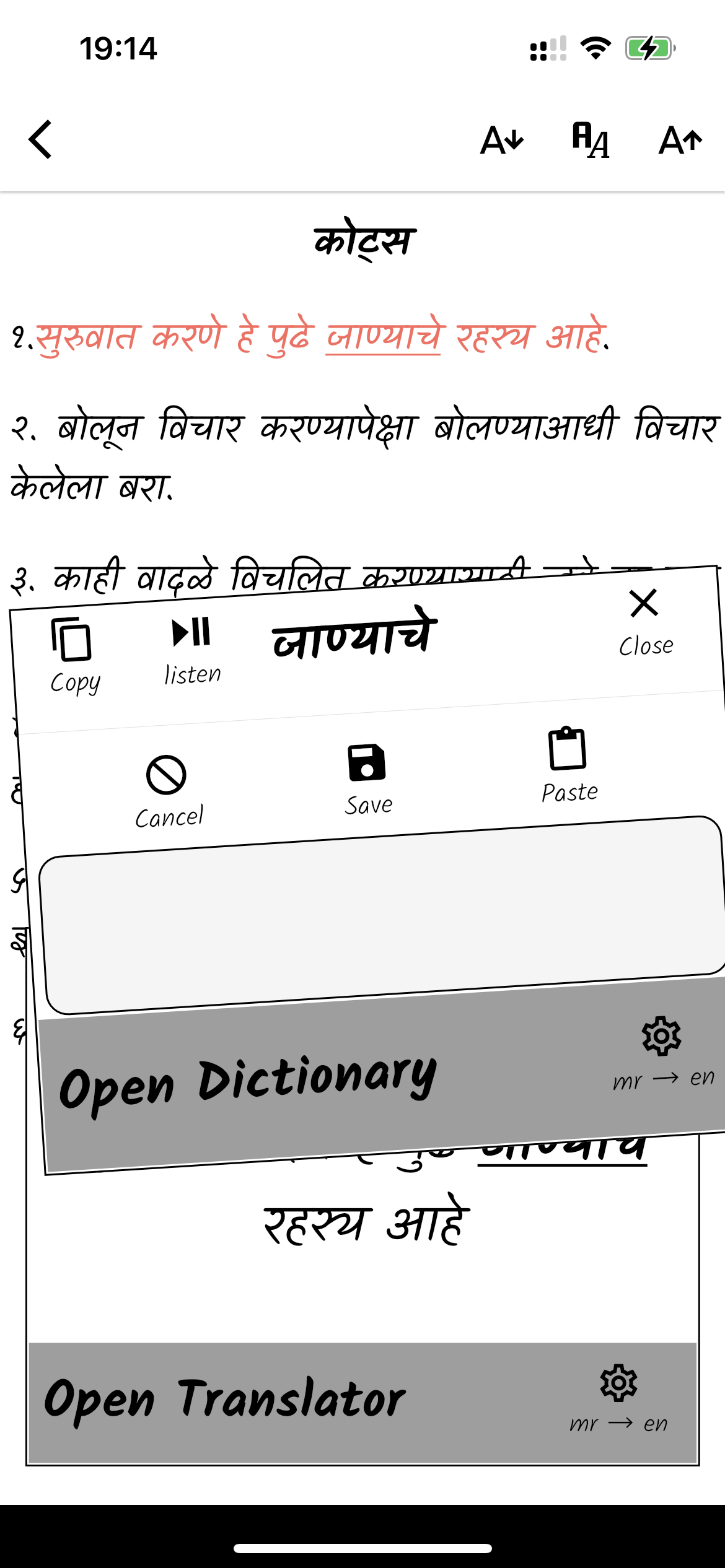
Other features
- Vocabulary import
- Vocabulary Filter and Search
- Learning multiple words
- Edit individual word
Try them to understand
Work in progress
- Capture text using camera/image (OCR) (Coming soon, December 2022)
- Export stories and Vocabulary (Flash Cards)
- Setting up other Dictionaries and Translator by user
- User defined Word info
- Adding additional cards for words
- Adding Notes for words
- Make this information availabe inside the app
👍 Explore!
Happy Learning. Please provide your feedback 😃.